Just came to know that almost all people think that the notepad logo designs are created by the authors of readme files. You must have come across such notepad logos when you download a crack from youtube. These readme notepad logos are not actually CREATED. They are GENERATED. You can also generate notepad logos by simply reading below -
Do not know what I am talking about? Look below for an example -
;'*¨'`·- ., ‘ .-, ,'´¨';' ,. -, .·¨'`; ,.·´¨;\ , . ., °
\`:·-,. , '` ·. ' ; ';\ ,' ';'\' ,.·'´, ,'\ '; ;'\ '; ;::\ ;'´ , ., _';\'
'\:/ ;\:'`:·, '`·, ' '; ;:'\ ,' ,'::'\ ,·'´ .·´'´-·'´::::\' ; ;::'\ ,' ;::'; \:´¨¯:;' `;::'\:'\
; ;'::\;::::'; ;\ '; ';::'; ,' ,'::::; ; ';:::\::\::;:' ; ;::_';,. ,.' ;:::';° \::::; ,'::_'\;'
; ,':::; `·:;; ,':'\' '; ';::; ,' ,'::::;' \·. `·;:'-·'´ .' ,. -·~-·, ;:::'; ' ,' ,'::;' ‘
; ;:::; ,·' ,·':::; '; ';::; ,' ,'::::;' \:`·. '`·, ' '; ;'\::::::::; '/::::; ; ;:::; °
; ;:::;' ,.'´,·´:::::; \ '·:_,'´.; ;::::;‘ `·:'`·, \' ; ';:;\;::-··; ;::::; ; ;::;' ‘
':,·:;::-·´,.·´\:::::;´' \·, ,.·´:'; ';:::'; ,.'-:;' ,·\ ':,.·´\;' ;' ,' :::/ ' ; ;::;'‚
\::;. -·´:::::;\;·´ \:\¯\:::::\`*´\::; ' ,·'´ ,.·´:::'\ \:::::\ \·.'::::; ',.'\::;'‚
\;'\::::::::;·´' `'\::\;:·´'\:::'\' ' \`*'´\::::::::;·'‘ \;:·´ \:\::'; \::\:;'‚
`\;::-·´ `*´° \::::\:;:·´ `·\;' \;:' ‘
' '`*'´‘ ' °
Ever wondered how those torrent freaks create their readme file logos? Here is the answer (or maybe just a solution).
THE website I am talking about here offers all kinds of fonts and sizes and designs to make your logo just unique. So stop staring and go try it out for hell's sake!! Go Go Go!!!!!!
Thats me -
(I do not know Why I posted this image.Maybe to increase post size. That's me and I look like a total idiot. Lolz)
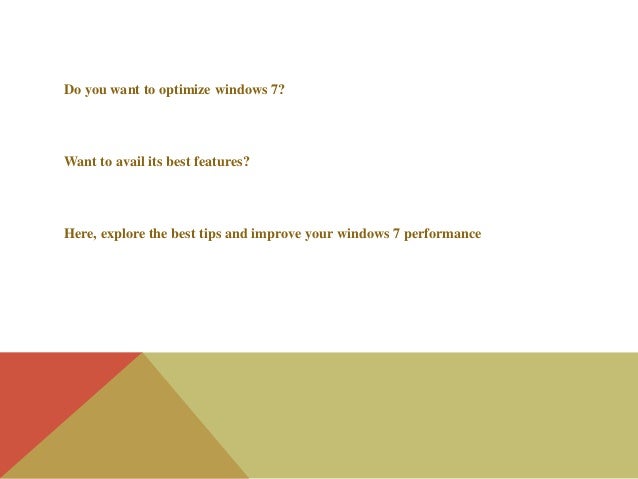
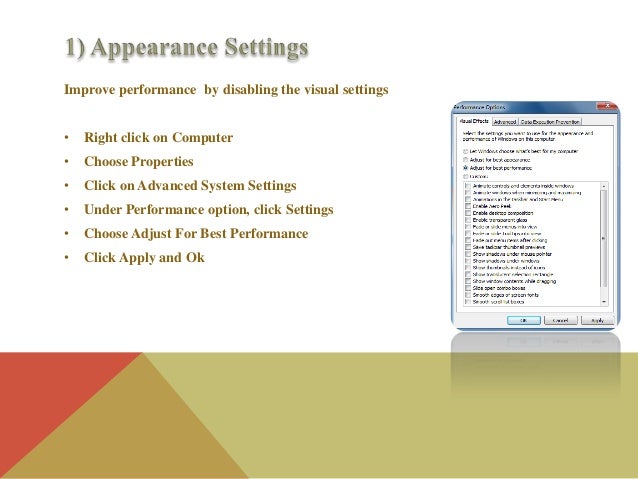
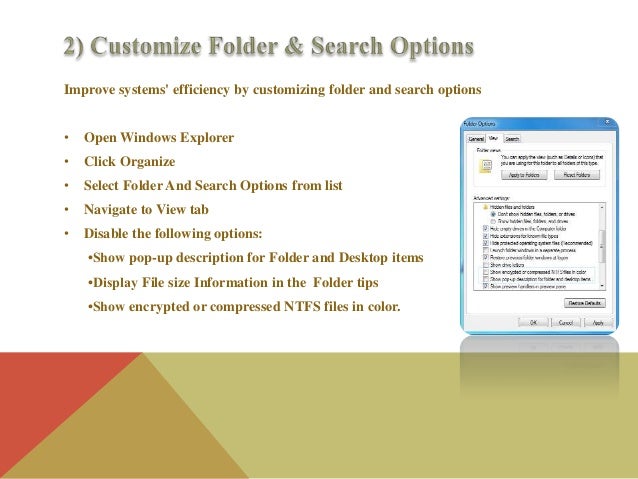
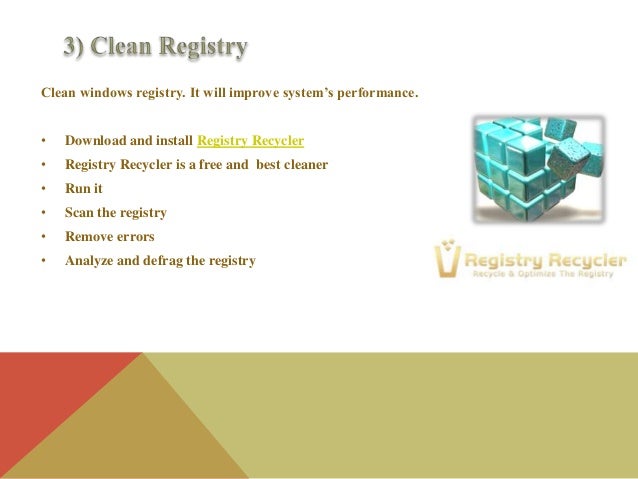
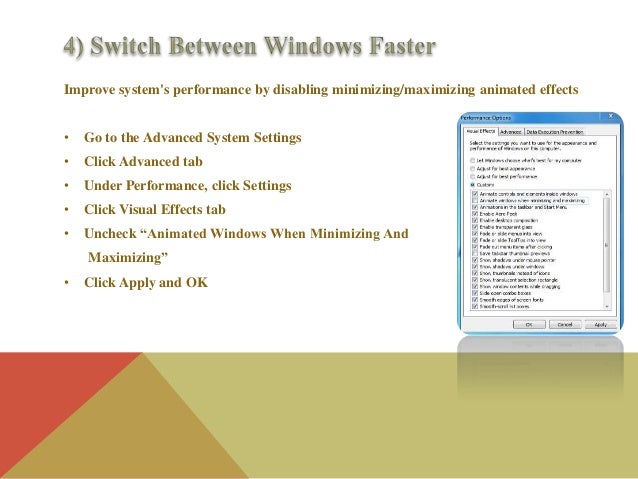
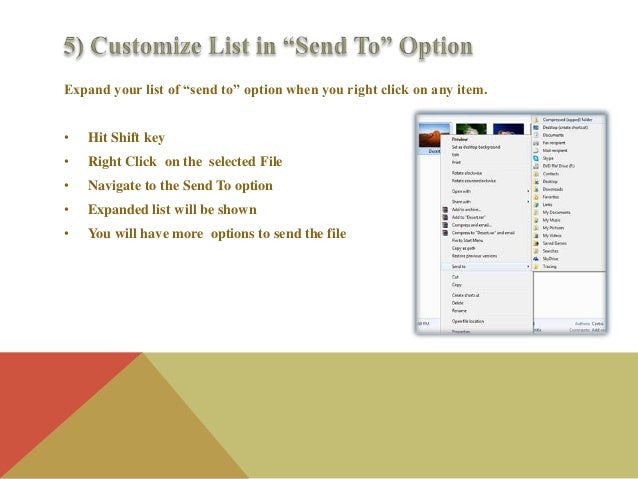
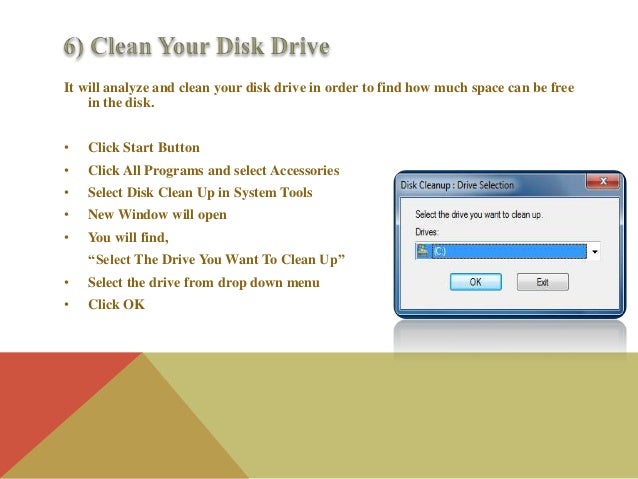
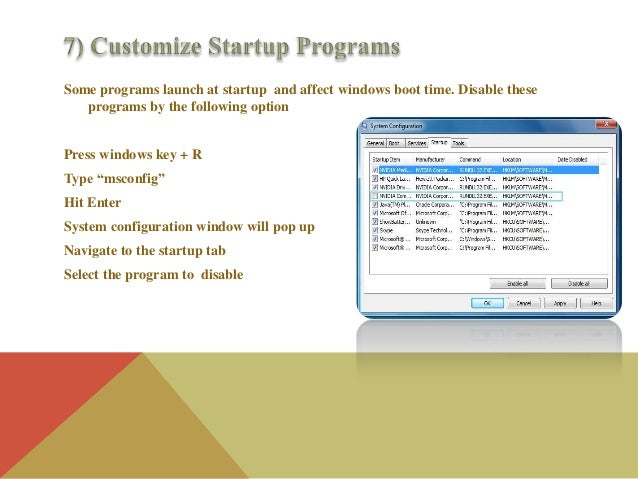
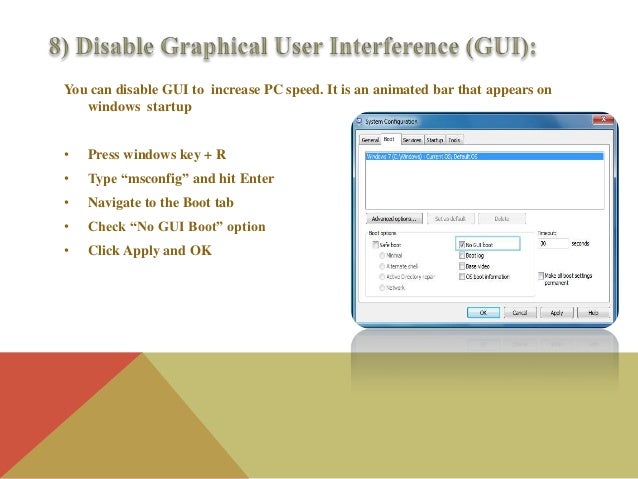
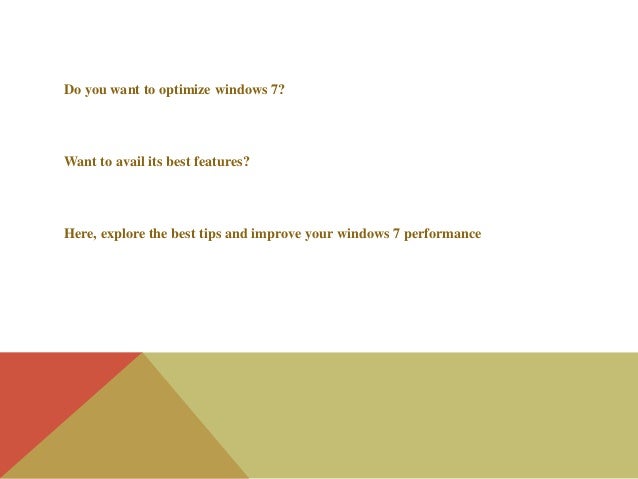
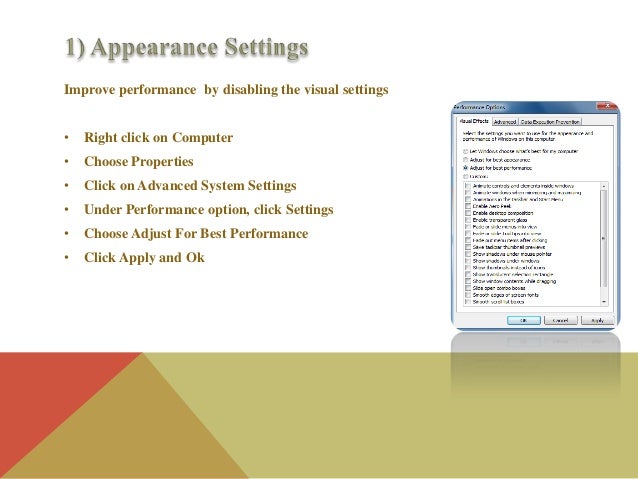
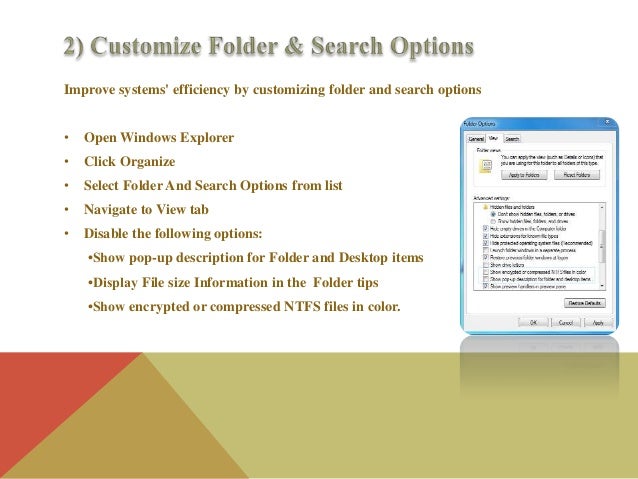
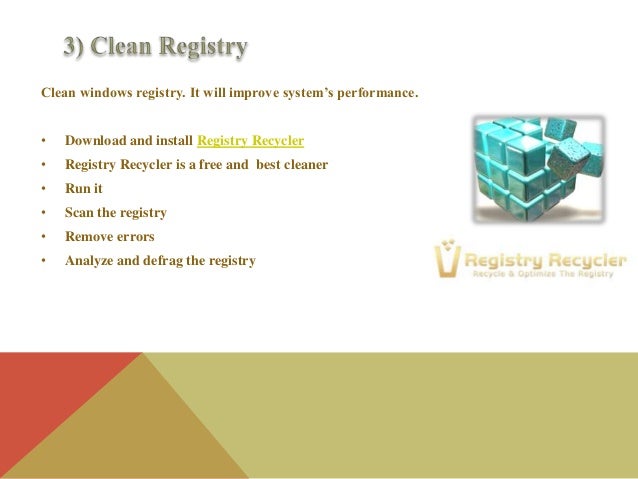
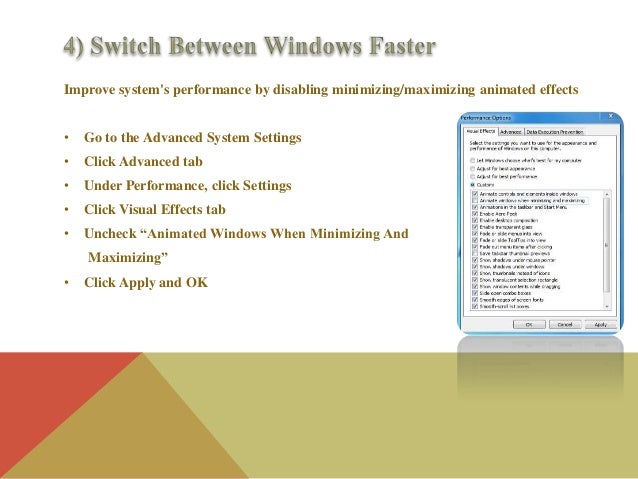
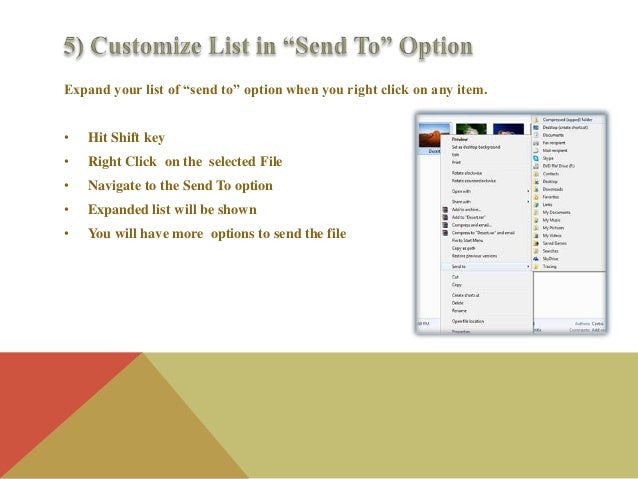
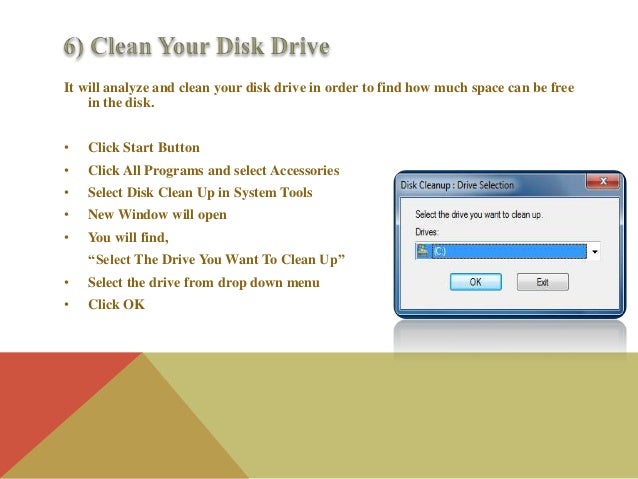
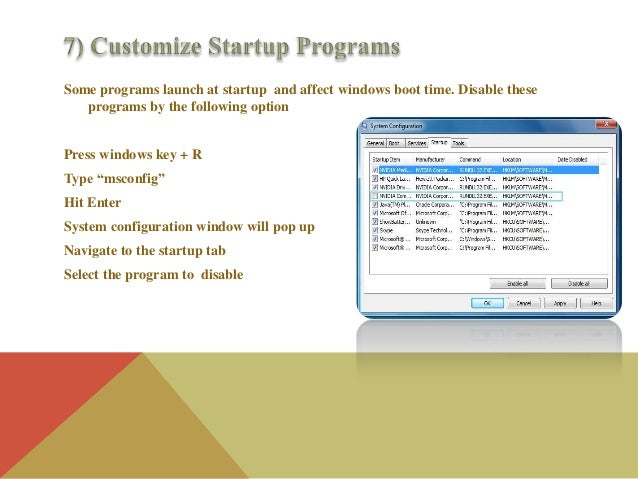
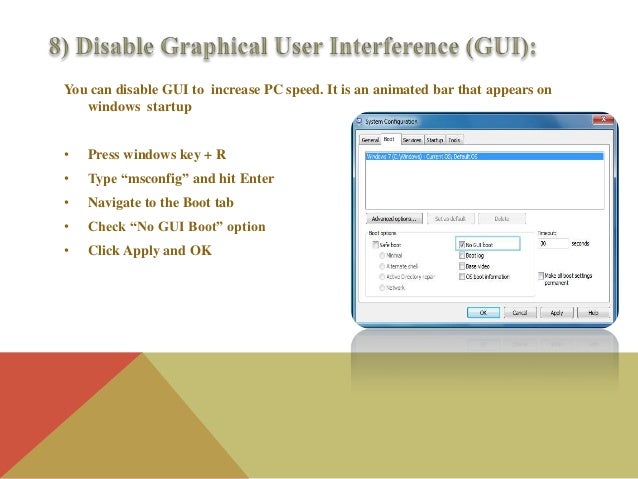
.png)
.png)


.png)

.png)
.png)
.png)
.png)



.png)
.png)
.png)
.png)
.png)
.png)
.png)
.png)
.png)
.png)
.png)
.png)

.png)
.png)

.png)

.png)


